How to upgrade to Windows 11 on an old, unsupported PC (CPU)
Mit diesen Hacks könnt ihr euren alten, nicht mehr unterstützten PC (CPU) von Windows 10 auf Windows 11 upgraden.
Am 14. Oktober 2025 endet der generelle Support von Windows 10, ab dann gibt es nur noch einen kostenpflichtigen Support, um Updates zu bekommen, außer Microsoft verlängert die Frist noch überraschend.
Jedenfalls wird es langsam Zeit zu überlegen, was man mit alten Windows 10 (oder noch älteren) PCs machen soll.
Falls der PC noch leistungsstark genug ist, gibt es ein paar Hacks, wie man den PC trotzdem (kostenlos) auf Windows 11 upgraden kann.
Mit Windows 11 hat Microsoft die Hardware-Anforderungen deutlich erhöht, man braucht jetzt einen Secure Boot, TPM 2.0-fähigen PC, mit einer Intel CPU der 8. Generation (oder höher) bzw. zum Beispiel eine AMD Ryzen CPU (der 2. oder 3. Generation oder höher).
Habe einen 10 Jahre alten PC mit einer Intel i5 der 6. Generation, der offiziell nicht mehr unterstützt wird, der aber ansonsten technisch völlig in der Lage wäre Windows 11 zu betreiben. Habe den PC mehrmals aufgerüstet, neue GPU, 16 GB RAM und sogar einen TPM 2.0 Chip nachgerüstet für Secure Boot und BitLocker.
Trotzdem ist die CPU schon zu alt für Windows 11.
Aber es gibt 2 nicht offiziell supportete Hacks, wie man alte PCs trotzdem auf Windows 11 aktualisieren kann.
Zunächst muss man das aktuelle ISO Image von Windows 11 von Microsoft herunterladen: (Windows 11 multi-edition ISO, 64-bit)
https://www.microsoft.com/software-download/windows11
Hat man das ISO-Image, gibt es zwei Methoden, wie ihr euren alten Windows 10 PC auf Windows 11 upgraden könnt, sofern er noch halbwegs die Specs erfüllt.
Achtung: Davor all eure Daten, Apps etc. sichern. Am besten nicht damit rechnen, dass es klappt.
Methode 1
Die erste, empfohlene Methode ist den PC-Check von Windows 11 mit einer Registry-Einstellung zu umgehen.
Dazu in der Registry zu folgendem Pfad wechseln:
HKEY_LOCAL_MACHINE\SYSTEM\Setup\MoSetup
Und dann den DWORD (32-bit) "AllowUpgradesWithUnsupportedTPMOrCPU" anlegen und auf 1 setzen.
Danach könnt ihr die Installation von dem ISO-File normal starten und den PC mit allen euren Apps und Einstellungen upgraden.
Dazu entweder das ISO mit einem Rechts-Klick mounten oder das ISO zb mit 7-Zip extrahieren und das Setup starten.
Leider hat diese Methode bei mir nicht geklappt (die Installation ist nach einiger Zeit fehlgeschlagen), vermute, dass meine alte Windows-Installation bereits defekt war. Hatte vor Kurzem einen SSD-Schaden. Daher musste ich eine Neuinstallation von einem USB-Stick probieren, was uns zum zweiten Hack bringt.
Methode 2
Falls das Upgrade von Windows 10 aus irgendeinem Grund nicht klappen sollte, ist die Alternative eine Neuinstallation von Windows 11 von einem bootfähigen USB-Stick vorzunehmen.
Dazu gibt es ein eigenes Open-Source-Tool namens Rufus, das die Hardware-Beschränkungen von Windows 11 aufheben kann.
Installiert dazu die neuste Version von rufus und erstellt dann mit dem zuvor heruntergeladenen ISO-Image einen bootfähigen USB-Stick (mit mindestens 8 GB).
Nach dem Erstellen des USB-Sticks (mit START) sollte eine Einstellungs-Box erscheinen, wo man die Hardware-Requirement von Windows 11 und den Online-Account-Zwang deaktivieren kann.
Die Step-by-Step-Anleitung findet ihr hier:
https://pureinfotech.com/create-windows-11-bootable-usb-unsupported-pc-rufus/
Bei mir ist diese Einstellungsbox allerdings nicht erschienen, aber es hat dann trotzdem geklappt von dem Stick zu booten und Windows 11 neu zu installieren.
Voilà :)
Fazit
Mit diesen Hacks kann man die offiziellen Hardware-Einschränkungen von Windows 11 umgehen. Allerdings muss man bedenken, dass man damit Windows auf einer nicht mehr unterstützten HW-Plattform betreibt und es in Zukunft Probleme mit Updates und Apps geben könnte. Aber vielleicht lassen sich damit alte PCs noch ein paar Jahre weiterbetreiben. Alternative wäre auf Linux zu wechseln.
Was sagt ihr dazu? Habt ihr auch noch alte Windows 10 PCs, die sich offiziell nicht mehr auf Windows 11 aktualisieren lassen? Habt ihr die Hacks schon mal ausprobiert?
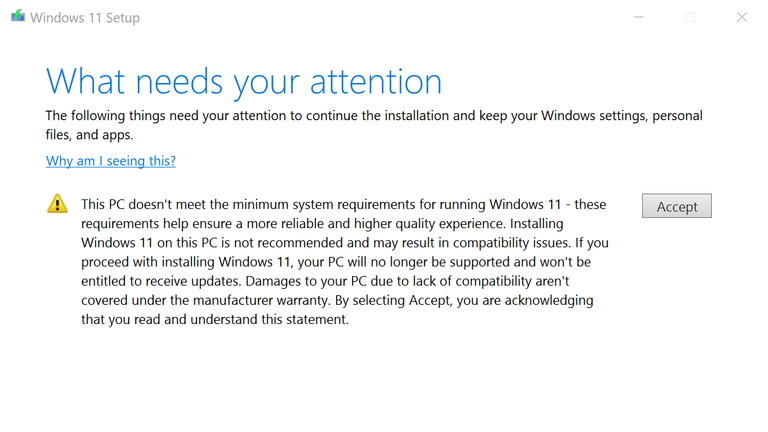
Upgrading on old, unsupported PC (CPU) to Windows 11
English
With these hacks, you can upgrade your old, no longer supported PC (CPU) from Windows 10 to Windows 11.
On October 14th, 2025, the general support of Windows 10 is going to end, from then on there will only be paid support to get updates, unless Microsoft surprisingly extends the deadline.
In any case, it's time to start thinking about what to do with your old Windows 10 (or even older) PCs.
If your PC is still powerful enough, there are a few hacks you can use to upgrade your PC to Windows 11 anyway, free of charge.
With Windows 11, Microsoft has significantly increased the hardware requirements; you now need a Secure Boot, TPM 2.0-capable PC with an 8th generation Intel CPU (or higher) or, for example, an AMD Ryzen CPU (2nd or 3rd generation or higher).
I have a 10 year old PC with a 6th generation Intel i5, which is no longer officially supported, but would otherwise be technically capable of running Windows 11. I have upgraded the PC several times, new GPU, 16 GB RAM and even retrofitted a TPM 2.0 chip for Secure Boot and BitLocker.
Nevertheless, the CPU is already too old for Windows 11.
But there are 2 not officially supported hacks to update your old PCs to Windows 11 anyway.
First you have to download the latest ISO image of Windows 11 from Microsoft: (Windows 11 multi-edition ISO, 64-bit)
https://www.microsoft.com/software-download/windows11
Once you have the ISO image, there are two methods you can use to upgrade your old Windows 10 PC to Windows 11, provided it still meets the specs somewhat.
Attention: Back up all your data, apps etc. beforehand. It's best not to count on the upgrade working.
Method 1
The first recommended method is to bypass the Windows 11 PC check with a registry setting.
To do this, change to the following path in the registry:
HKEY_LOCAL_MACHINE\SYSTEM\Setup\MoSetup
And then create the DWORD (32-bit) “AllowUpgradesWithUnsupportedTPMOrCPU” and set it to 1.
You can then start the installation of the ISO file as normal and upgrade the PC with all your apps and settings.
To do this, either mount the ISO with a right-click or extract the ISO e.g. with 7-Zip and start the setup from there.
Unfortunately, this method did not work for me (the installation failed after some time), I suspect that my old Windows installation was already defective. Recently had an SSD damage. So I had to try a fresh install from a USB stick, which brings us to the second hack.
Method 2
If the Windows 10 upgrade doesn't work for some reason, the alternative is to reinstall Windows 11 from a bootable USB stick.
There is an open source tool called Rufus that can remove the hardware limitations of Windows 11.
To do this, install the latest version of rufus and then create a bootable USB stick (with at least 8 GB) using the previously downloaded ISO image.
After creating the USB stick (with START), a settings box should appear where you can deactivate the hardware requirement of Windows 11 and the online account requirement as well.
You can find the step-by-step instructions here:
https://pureinfotech.com/create-windows-11-bootable-usb-unsupported-pc-rufus/
However, this settings box did not appear for me, but it still worked to boot from the stick and install Windows 11 from scratch.
Voilà :)
Conclusion
With these hacks you can bypass the official hardware restrictions of Windows 11. However, you have to bear in mind that you are running Windows on a hardware platform that is no longer supported and there could be problems with updates and apps in the future. But perhaps old PCs can be kept running for a few more years with these hacks. The alternative would be to switch to Linux.
What do you think? Do you still have old Windows 10 PCs that can no longer be officially updated to Windows 11? Have you tried one of the hacks before?
Posted Using INLEO
That's a cool hack, might come useful to me in the future.
Thanks for sharing
I will pin this! Can come in handy
I don't plan to upgrade my windows 10, I will keep it as long as I can
!PIZZA
Ich brauche definitiv neuen PC, muss den parallel laufen lassen. Das sage ich schon seit Jahren LOL.
Aber vielleicht eine Möglichkeit für meinen Vater.
Very useful information, although I personally don't like touching these things very much. It's not all going to go to waste....
wow thank you! this is very useful!
Saludos un placer leerte otra vez con tus excelentes contenidos
Thanks for the useful tips
This is a good information but we still have to be careful especially in the aspect of touching
I am using windows 11 and it provides a lot of good stuffs
Handy hack, Don't personally need it, but I know a friend I need to show this to.
Currently using windows 10 and it is nice to have the tips when I am ready to upgrade to windows 11
Habe vor kurzem festgestellt, dass mein PC die Voraussetzung für Windows 11 nicht erfüllt. Werde deine Tipps mal ausprobieren. Danke! :)
Sehr hilfreich. Danke.
Rehived :-)
I did not know that I can upgrade the windows using registry settings, thanks for the idea
!LUV
Wieder gute Tipps, danke.
Ich persönlich wehre mich solange wie möglich gegen windows 11.
!BBH
Hmmmm, I have that annoying icon on my taskbar.. i am too lazy to address it. :P thanks for the info though. 👊😎🤙
$PIZZA slices delivered:
@davideownzall(5/15) tipped @vikisecrets
I don't have any PCs on Windows 10, but I have tried one of those hacks before when updating from Windows 7 to Windows 10.
are you looking at something? I'm looking forward to castlevania nocturna.