#ViernesDeEscritorio. 16 De Mayo 2025. Colocar el navegador Opera en español en Linux Mint . ESP/EN
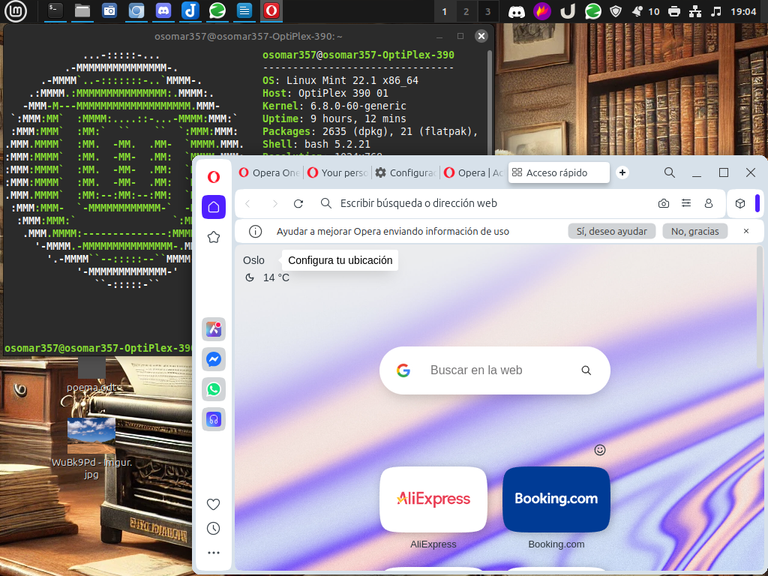
Captura de Pantalla

Saludos y presentación:
Saludos, comunidad de #Linux y de Linux&SoftwareLibre, en este #ViernesdeEscritorio, quiero explicarle a una amiga de #Hive, @alicia2022 y a todos los usuarios de Linux Mint y de otras distribuciones, cómo poner el navegador Opera en español.
Ya que normalmente cuando lo instalamos viene en inglés, y cuando tratamos de ponerlo en español en las configuraciones, normalmente no toma el idioma que le estamos colando y permanece en inglés.
Pero realmente la solución es muy sencilla, y no hay que pasar por todo el proceso engorroso que se ve en algunos tutoriales en Youtube o en la web.
En realidad, sé como resolver el problema en Linux Mint, pero me imagino, que esta situación se puede resolver en todas las distribuciones Linux, que tienen base Ubuntu y Debian, de la misma manera.
Cómo descargar Opera a nuestro equipo:
Normalmente en Linux, tenemos dos formas de descargar los programas, la primera es por medio del gestor de paquetes, muchas personas, y me incluyo entre ellas, recomiendan descargar los paquetes desde el gestor de paquetes universales de Linux que tiene nuestra distribución.
La razón, es que ese programa, antes de ser colocado en el gestor, fue probado infinidad de veces y por lo tanto se garantiza el buen funcionamiento del mismo en la distribución, así que mi recomendación en el caso de Linux Mint es bajar el navegador Opera, desde nuestro gestor de paquetes.
Pero también existe la opción de bajar el navegador Opera desde su página principal, y eso lo hacemos si queremos conseguir la última versión del programa, o si simplemente no deseamos usar nuestra tienda de software.

Source/Fuente: Screenshot/ Captura de pantalla
Cambiando el idioma del navegador Opera bajado desde su pagina principal:
Vamos a empezar por el método más complicado, que se da cuando bajamos el navegador Opera de su página principal.
Para bajar el navegador opera desde su página principal, nos dirigimos a esta página: y ahí hacemos las descarga del paquete .deb.
- Para instalar el navegador Opera, después de bajar el paquete, tenemos que darle con el botón derecho del ratón, y ahí vamos a la pestaña de propiedades, y cuando abra la ventana, nos vamos a la segunda pestaña y le damos permiso al paquete para ejecutarse como programa.

Source/Fuente: Screenshot/ Captura de pantalla
- Después le damos doble clip sobre el programa y se abrirá el instalador de programas .deb y damos la orden de instalar el programa. El programa, nos va a pedir la contraseña, se la colocamos y comienza la instalación.

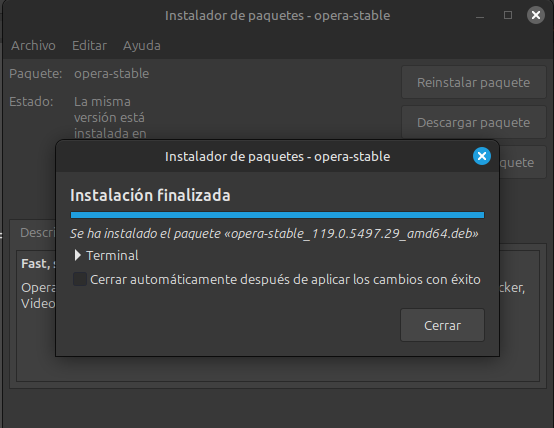
Source/Fuente: Screenshot/ Captura de pantalla
Ahora bien como todos sabemos después de instalar Opera e ir a su configuración y cambiar el idioma, el programa continúa estando en inglés. Para ponerlo en españól hacemos los siguientes pasos:
- Abrimos nuestra terminal y entramos al modo root.

Source/Fuente: Screenshot/ Captura de pantalla
- Después de estar en modo root, vamos a poner el nombre del navegador de archivos de nuestra distribución, en nuestro caso que estamos usando Linux Mint, nuestro navegado es “nemo” y al colocarlo en la terminal y dar a la tecla “Enter”, Y nos permitirá entrar a nuestro navegador de archivos como administradores.
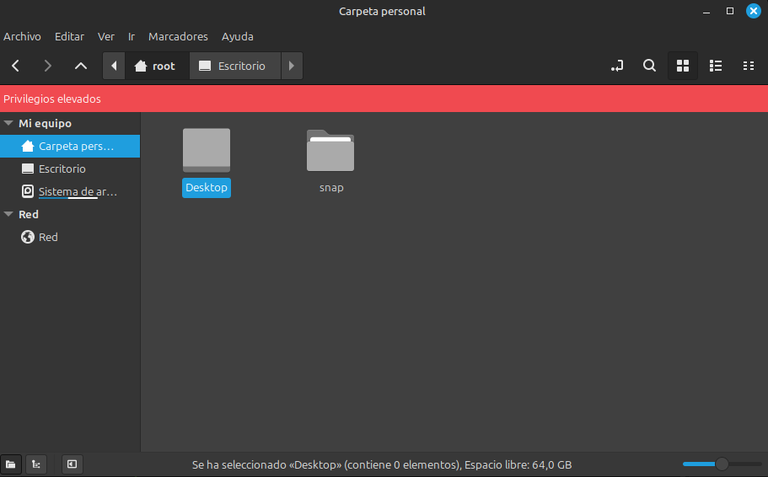
Source/Fuente: Screenshot/ Captura de pantalla
- Una vez que estemos cómo administradores en “nemo” debemos ir a archivos del sistema, y una vez ahí, vamos a buscar la carpeta “usr” y dentro de la carpeta usr, vamos a buscar la carpeta “share” y en esa carpeta vamos a buscar la carpeta “applications” y cuando nos abra esta carpeta, vamos a ver todas las aplicaciones y ahí vamos a buscar el navegador Opera.
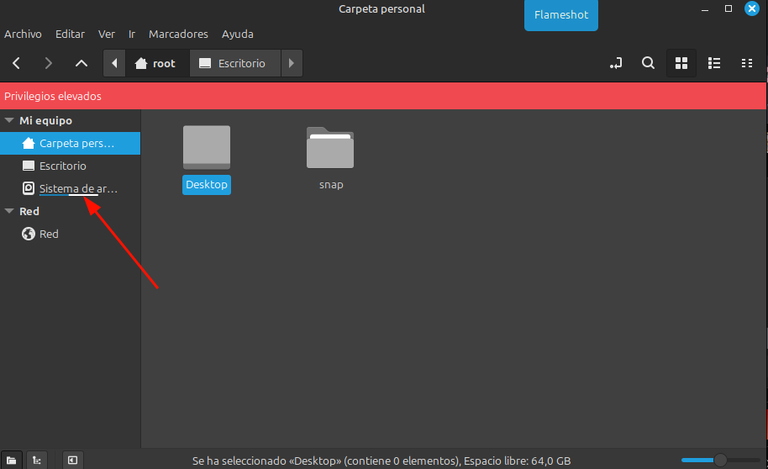

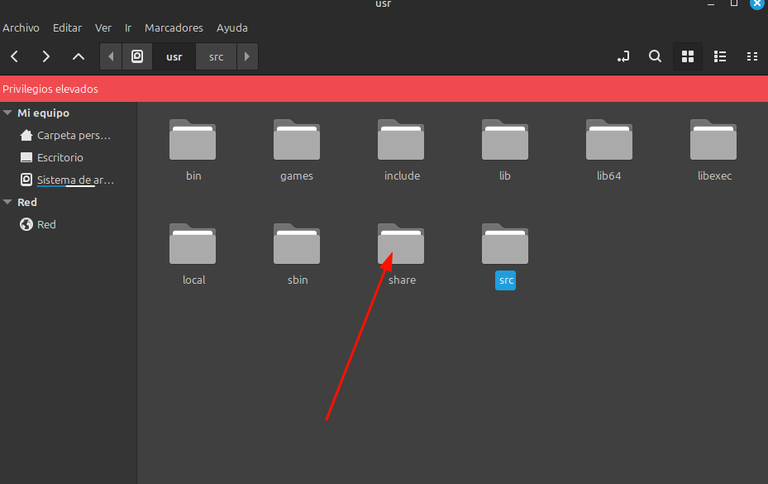


Source/Fuente: Screenshot/ Captura de pantalla
Una vez que estamos en el icono de opera, le vamos a dar con el botón derecho del ratón, y se nos va a abrir la ventana de propiedades. Y en la segunda pestaña donde dice: “opera %U” vamos a colocar lo siguiente: “opera -lang=es%U”. Después de hacer eso cerramos todo.
Luego abrimos nuestro navegador y el mismo estará en español.

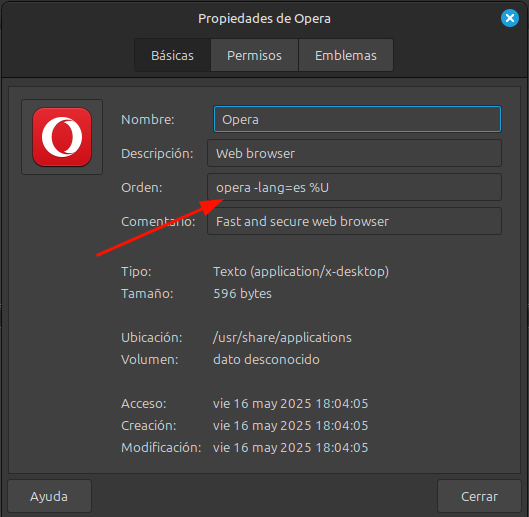
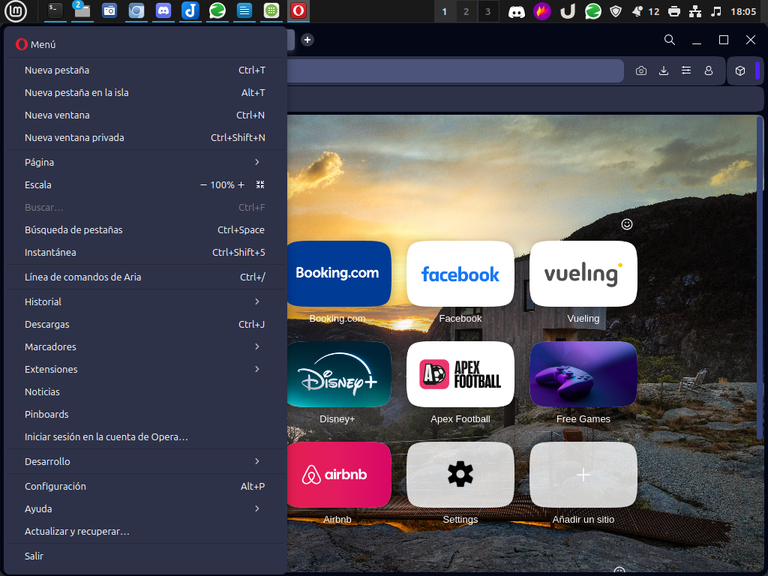
Ya tenemos nuestro navegador en español.
Source/Fuente: Screenshot/ Captura de pantalla

Poniendo Opera en español. Método más sencillo:
- Para este método bajamos nuestro navegador Opera desde nuestra tienda de software en Linux Mint.
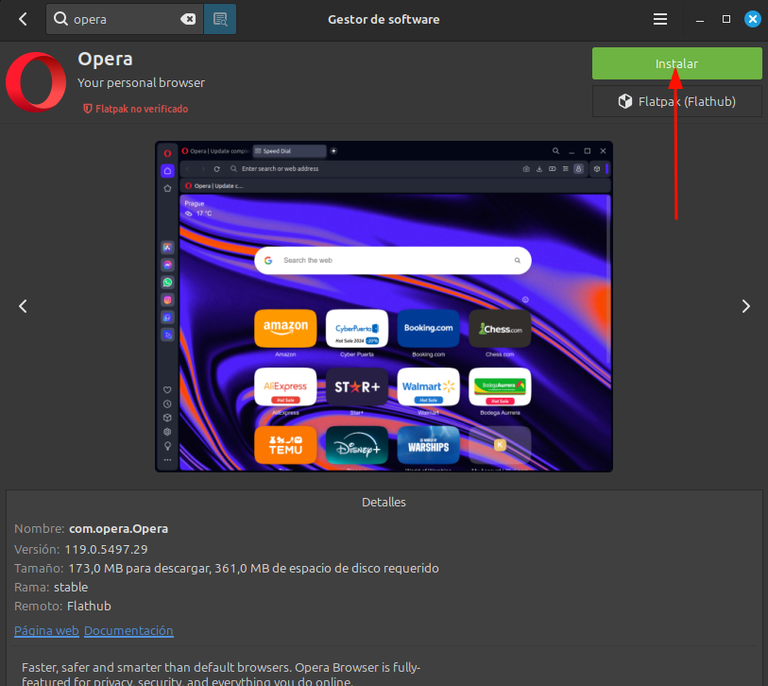
Source/Fuente: Screenshot/ Captura de pantalla
- Cuando abrimos el navegador está en inglés y aunque le cambiemos en la configuración el idioma, sigue estando en inglés.
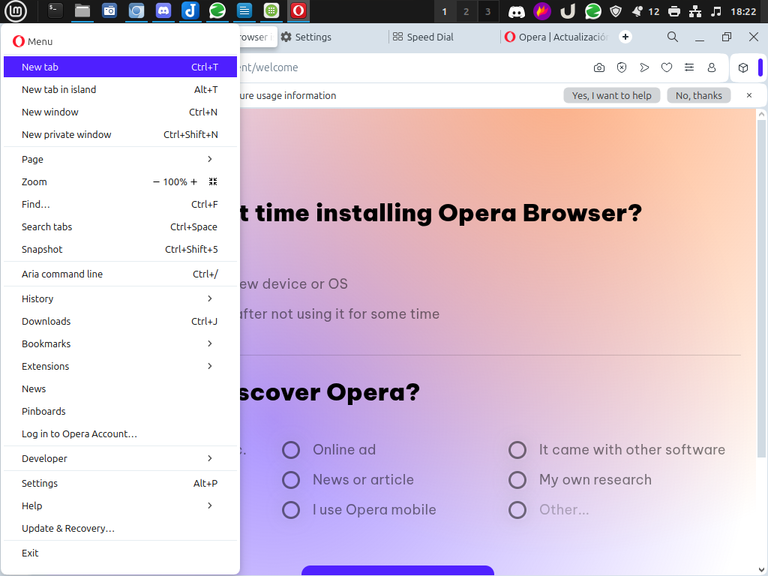
Source/Fuente: Screenshot/ Captura de pantalla
- Para cambiar el idioma simplemente le vamos a dar al icono de Linux Mint, y cuando abra, colocaremos en el buscador “opera” y cuando aparezca, le vamos a dar con el botón derecho de nuestro ratón, y vamos a ir a propiedades.

Source/Fuente: Screenshot/ Captura de pantalla
- Cuando abra la ventana de propiedades, nos vamos a encontrar con la segunda pestaña llamada comandos, hay vamos a ver un nombre muy largo, vamos al final de ese nombre, y donde está la letra (u%) vamos a colocar antes de la (u) lo siguiente: “ --lang=es” le damos a aceptar, después de que aceptamos el cambio cerramos y ya tenemos nuestro navegador en español.
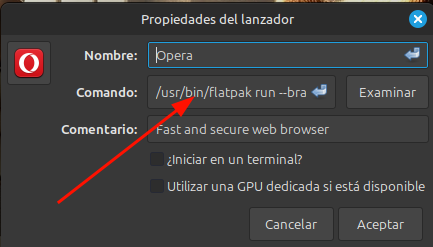

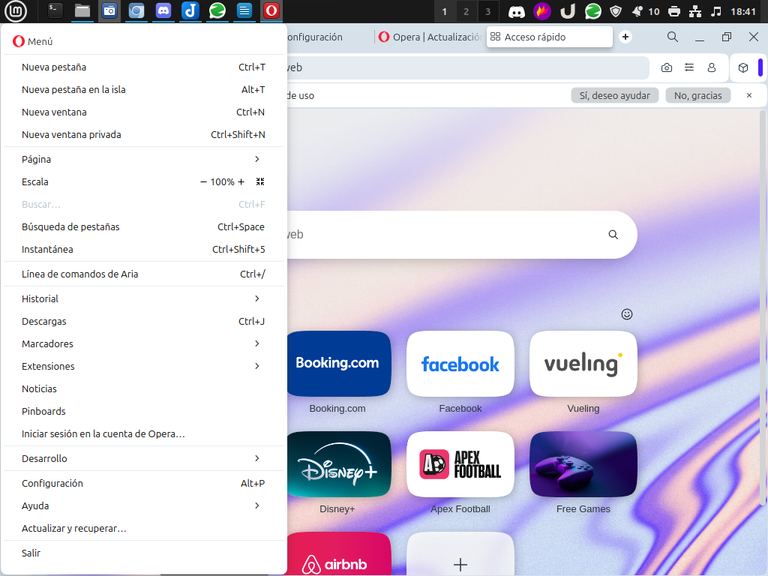
Source/Fuente: Screenshot/ Captura de pantalla
Finalmente, creo que el cambiar cualquier otro idioma en el navegador Opera es con el mismo procedimiento, por lo que espero que este tutorial sea de utilidad para todos los usuarios de Linux.
Espero que este post sea de utilidad, para todos los usuarios de #Linux de nuestra red.
Mis mejores deseos y muchas gracias por leerme.

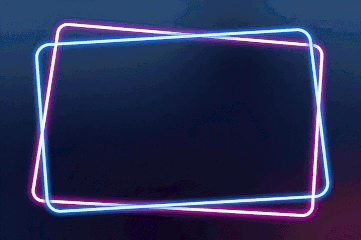


To read English
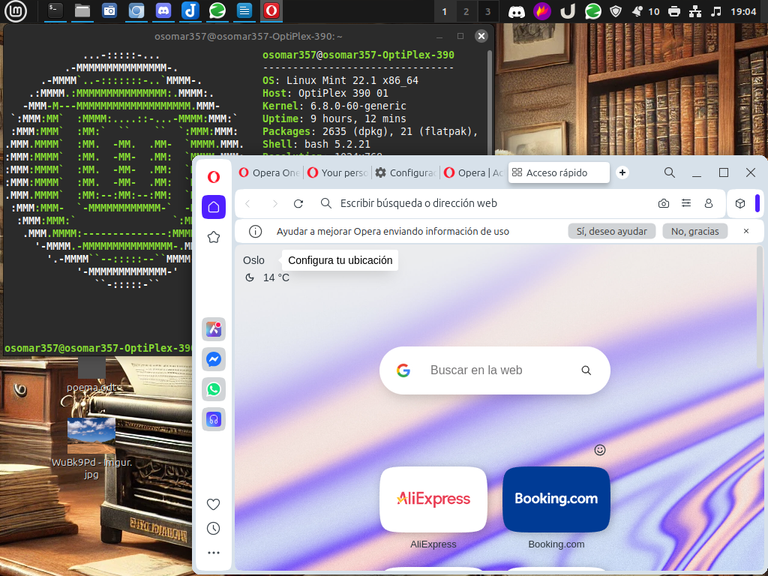
Screenshot

Greetings and introduction:
Greetings, #Linux and Linux&Free softwarecommunity, in this #Fridaysdescritorio, I want to explain to a friend of #Hive, @alicia2022 and all users of Linux Mint and other distributions, how to put the Opera browser in Spanish.
Since normally when we install it comes in English, and when we try to put it in Spanish in the configurations, it usually does not take the language that we are sneaking and remains in English.
But really the solution is very simple, and you don't have to go through all the cumbersome process that you see in some tutorials on YouTube or on the web.
Actually, I know how to solve the problem in Linux Mint, but I imagine, that this situation can be solved in all Linux distributions, which have Ubuntu and Debian base, in the same way.
How to download Opera to our team:
Normally in Linux, we have two ways to download the programs, the first is through the package manager, many people, and I include myself among them, recommend downloading the packages from the universal Linux package manager that our distribution has.
The reason is that this program, before being placed in the manager, was tested countless times and therefore the proper functioning of it in the distribution is guaranteed, so my recommendation in the case of Linux Mint is to download the Opera browser, from our package manager.
But there is also the option to download the Opera browser from its main page, and we do that if we want to get the latest version of the program, or if we simply do not want to use our software store.

Source/Source: Screenshot/ Screenshot
Changing the browser language Opera downloaded from its homepage:
Let's start with the most complicated method, which occurs when we download the Opera browser from its main page.
To download the opera browser from its main page, we go to this page: and there we do the download of the package.deb.
- To install the Opera browser, after downloading the package, we have to hit it with the right mouse button, and there we go to the properties tab, and when the window opens, we go to the second tab and give the package permission to run as a program.

Source/Source: Screenshot/ Screenshot
- Then we give you double clip about the program and the program installer will open.deb and we give the order to install the program. The program, it will ask us for the password, we put it in and the installation begins.

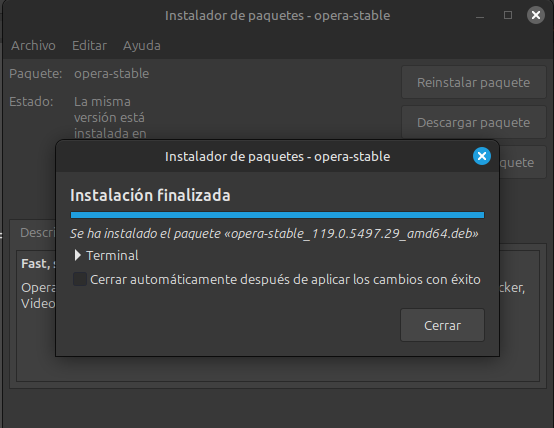
Source/Source: Screenshot/ Screenshot
Now as we all know after installing Opera and going to its settings and changing the language, the program continues to be in English. To put it in Spain we do the following steps:
- We open our terminal and enter the root mode.

Source/Source: Screenshot/ Screenshot
- After being in root mode, we are going to put the name of the file browser of our distribution, in our case that we are using Linux Mint, our navigated is “nemo” and by placing it in the terminal and hitting the “Enter” key, and it will allow us to enter our file browser as administrators.
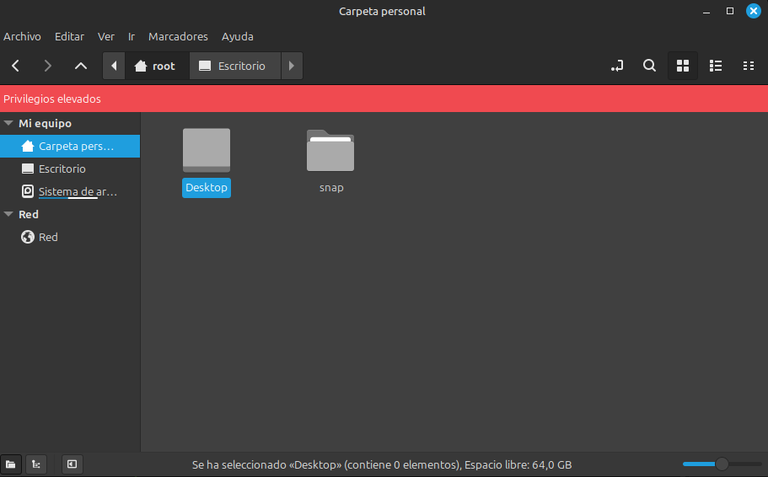
Source/Source: Screenshot/ Screenshot
- Once we are as administrators in "nemo“ we must go to system files, and once there, we are going to look for the ”usr“ folder and inside the usr folder, we are going to look for the ”share“ folder and in that folder we are going to look for the ”applications" folder and when this folder opens, we are going to see all the applications and there we are going to look for the Opera browser.
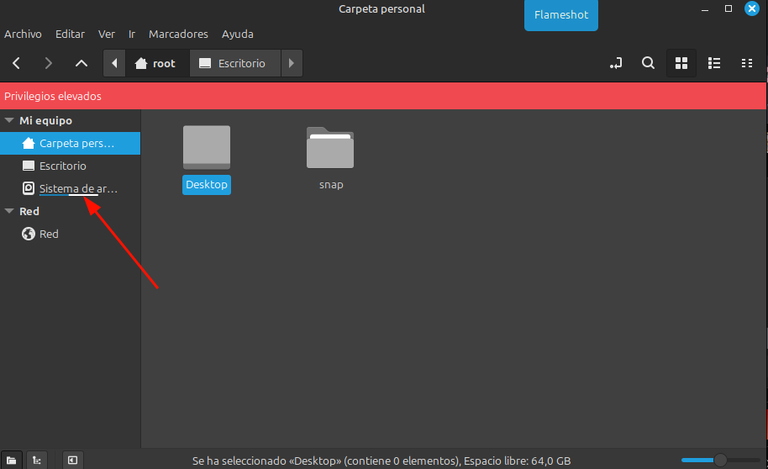

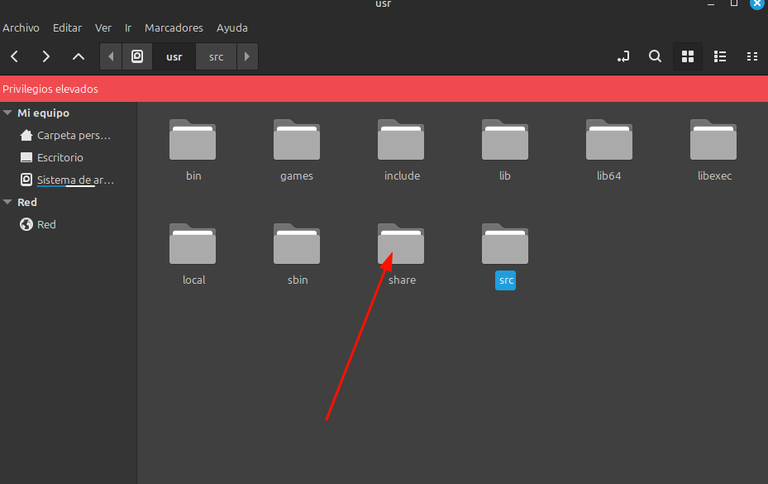


Source/Source: Screenshot/ Screenshot
Once we are on the opera icon, we are going to hit it with the right mouse button, and the properties window will open. And in the second tab where it says: "opera %U" we are going to place the following: "opera -lang=is%U". After doing that we closed everything.
Then we open our browser and it will be in Spanish.

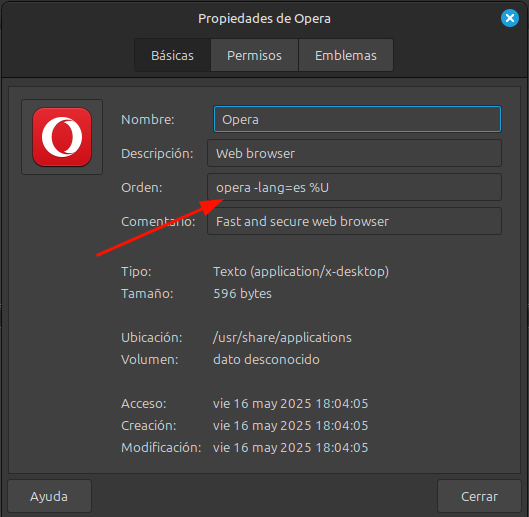
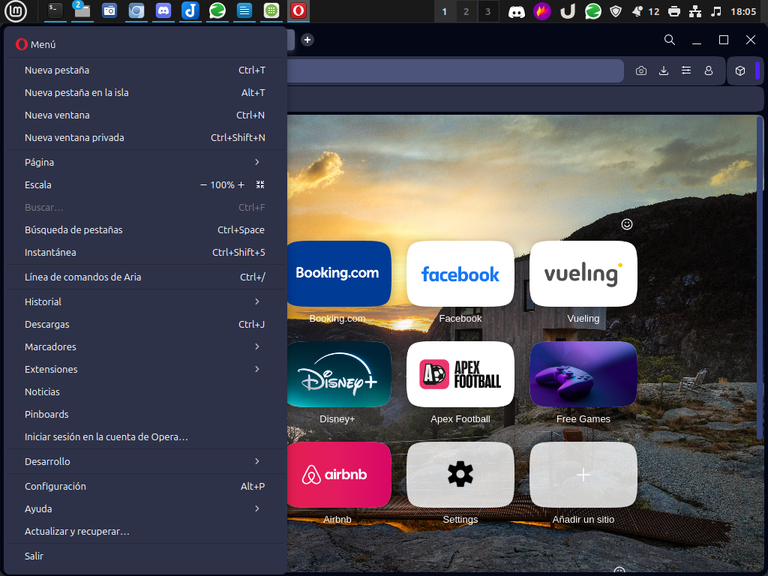
We already have our browser in Spanish.
Source/Source: Screenshot/ Screenshot

Putting Opera in Spanish. Easiest method:
- For this method we download our Opera browser from our software store on Linux Mint.
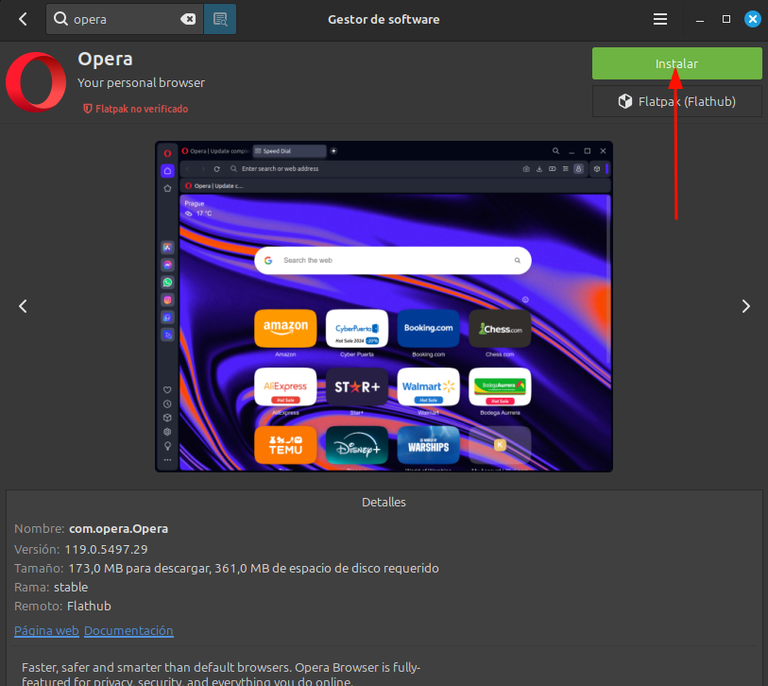
Source/Source: Screenshot/ Screenshot
- When we open the browser it is in English and even if we change the language in the settings, it is still in English.
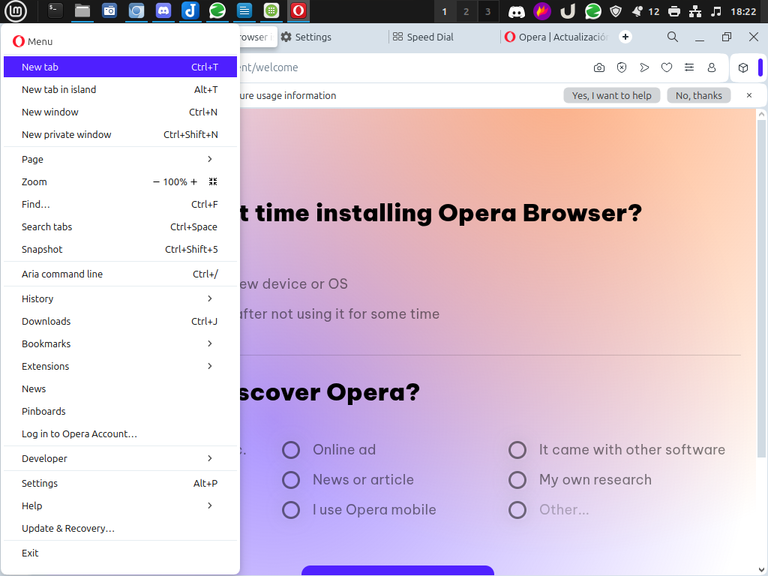
Source/Source: Screenshot/ Screenshot
- To change the language we are simply going to give the Linux Mint icon, and when it opens, we will place “opera” in the search engine and when it appears, we are going to give it with the right button of our mouse, and we are going to go to properties.

Source/Source: Screenshot/ Screenshot
- When you open the properties window, we are going to find the second tab called commands, there we are going to see a very long name, we are going to the end of that name, and where the letter (u%) is we are going to place before the (u) the following: “ --lang=en” we give it to accept, after we accept the change we close and we already have our browser in Spanish.
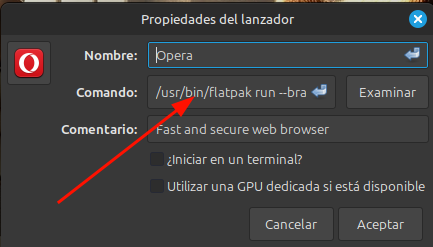

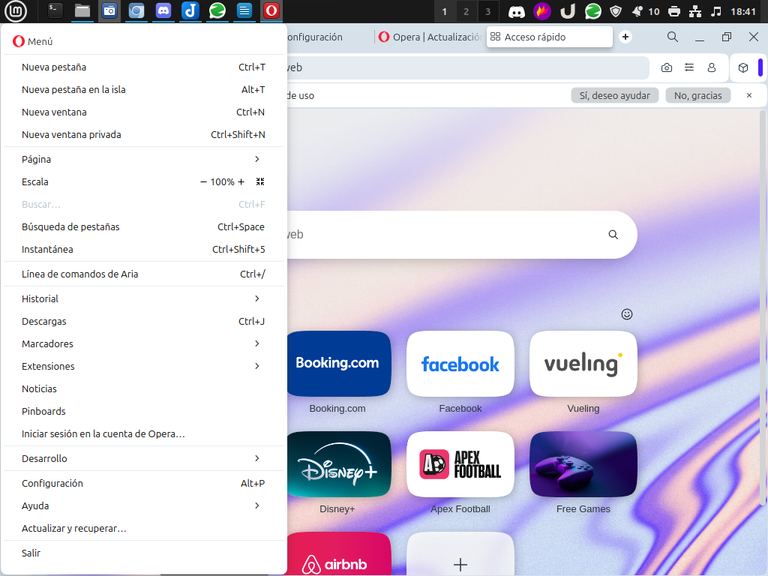
Source/Source: Screenshot/ Screenshot
Finally, I think that changing any other language in the Opera browser is with the same procedure, so I hope this tutorial will be useful for all Linux users.
I hope this post will be useful, for all #Linux users of our network.
Best wishes and thank you very much for reading me.

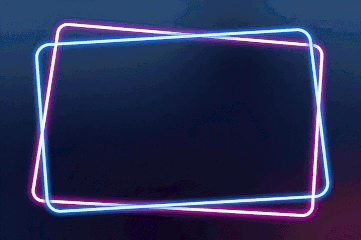


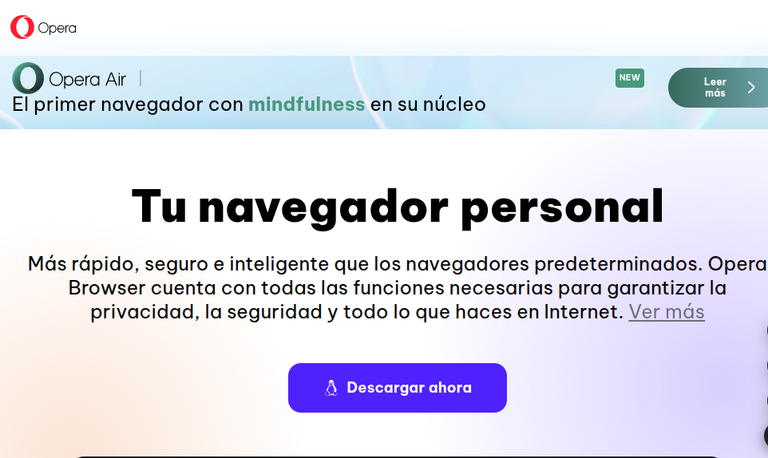
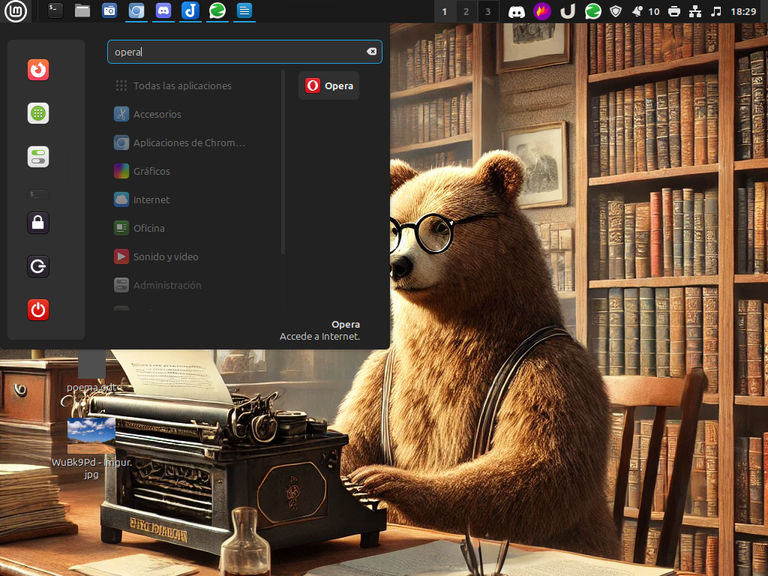
Saludos, no uso Linux pero la explicación esta genial me gusta tu paso a paso
! HUG
!LADY
View or trade
LOHtokens.@cositav, you successfully shared 0.1000 LOH with @osomar357 and you earned 0.1000 LOH as tips. (1/5 calls)
Use !LADY command to share LOH! More details available in this post.
Hola, feliz noche, me alegra que te haya gustado.
Yo dejé de usar el Windows, hace 20 años, cuando perdí una tesis de la universidad, desde ahí uso el Linux de manera permanente.
En un par de ocasiones intenté usar Windows, pero no pude con ese sistema operativo, sius cuestiones de seguridad y la búsqueda de información de las personas.
Y espero, que si algún día me toca trabajar de nuevo en una oficina, me toque con Mac o Linux, y no con esa cosa llamada Windows, que es muy pesada, muy insegura y muy molesta de trabajar.
Así me han dicho, que es mucho mejor, yo llegué a usar linux y es muy buena opción.
Yo con #Linux he revivido máquinas antiguas de personas que no tienen capacidad para actualizar sus equipos.
Es seguro, estable, libre de ataques de virus, muy seguros y confiable.
Además, es libre, y uno puede meterle mano y ponerlo como uno quiera porque es 100% personalizable, posee diferentes escritorios y una infinidad de atribuciones, y además es liviano y de bajo consumo.
No creo que lo abandone.
Mi mayor problema con LInux, es no cambiar de sabores de manera constante, jajaja.
suena muy interesante
Wowwww Osomar!
Está genial..
Ya lo instalé.. ahora seguiré con colocar el idioma español
Muchísimas gracias por tus orientaciones!
!HUESO
!PIZZA
!LUV
Hola mi bella, estamos a la orden.
Así podrás usar el VPN para ciertos juegos sin mayor problema.
Cualquier duda me avisas.
$PIZZA slices delivered:
@jlinaresp(6/15) tipped @osomar357
alicia2022 tipped osomar357
Come get MOONed!
A great Linux how to do article!!! 💻👍
!discovery 33
!PIZZA
Hola, feliz día, me alegra mucho que te haya gustado el post.
Me imagino, te recuerda la época del Unix en el banco, es lo leí en uno de tus antiguos comentarios.
Muchas gracias por el apoyo.
Mis mejores deseos.
This post was shared and voted inside the discord by the curators team of discovery-it
Join our Community and follow our Curation Trail
Discovery-it is also a Witness, vote for us here
Delegate to us for passive income. Check our 80% fee-back Program
¡Felicitaciones!
Estás participando para optar a la mención especial que se efectuará el domingo 18 de mayo del 2025 a las 8:00 pm (hora de Venezuela), gracias a la cual el autor del artículo seleccionado recibirá la cantidad de 1 HIVE transferida a su cuenta.
¡También has recibido 1 ENTROKEN! El token del PROYECTO ENTROPÍA impulsado por la plataforma Steem-Engine.
1. Invierte en el PROYECTO ENTROPÍA y recibe ganancias semanalmente. Entra aquí para más información.
2. Contáctanos en Discord: https://discord.gg/hkCjFeb
3. Suscríbete a nuestra COMUNIDAD y apoya al trail de @Entropia y así podrás ganar recompensas de curación de forma automática. Entra aquí para más información sobre nuestro trail.
4. Visita nuestro canal de Youtube.
Atentamente
El equipo de curación del PROYECTO ENTROPÍA
Thanks for your contribution to the STEMsocial community. Feel free to join us on discord to get to know the rest of us!
Please consider delegating to the @stemsocial account (85% of the curation rewards are returned).
Consider setting @stemsocial as a beneficiary of this post's rewards if you would like to support the community and contribute to its mission of promoting science and education on Hive.