How to Free up storage space on your phone without loosing your data, using six simple steps.
Have you ever tried to download a new app, take a picture, or update your phone, only to get the response “Storage space running out”. Many smart phone users encounter this problem. It can be frustrating, especially when your phone starts slowing down or refusing to work properly. But don’t worry, there are easy ways to free up storage space without losing your important data, and I am going to share one with you today.
What is Storage Space?
Storage space refers to the amount of data your phone can hold. This includes your photos, videos, music, apps, and system files that help your phone function. Different android phones come with different storage capacities, such as 32GB, 64GB, or even higher. However, no matter how much storage space you have, it can fill up quickly if you don’t manage it well. And when once it is filled up, it affect the speed of the phone.
Why is Storage Space Important?
Storage space is like the heart of your phone. Without enough space, your phone cannot save new files, run apps smoothly, or update to newer versions. Sufficient storage space allows you to:
1 . Download new apps and games.
2 . Save photos, videos, and documents.
3 . Keep your phone running fast and efficiently.
4 . Prevent errors or crashes caused by lack of space.
Problems of Low Storage Space
When your phone’s storage is almost full, it can create many problems, such as:
1 . Slower Performance: Your phone becomes sluggish and takes longer to open apps.
2 . Frequent Crashes: Apps may stop working or crash unexpectedly.
3 . Unable to Save Files: You can’t take pictures, download videos, or save files.
4 . Missed Updates: Low storage can prevent you from installing important updates, leaving your phone vulnerable to security risks.
Here’s an easy way to free up storage space on your phone without losing any data. Just follow these six simple steps:
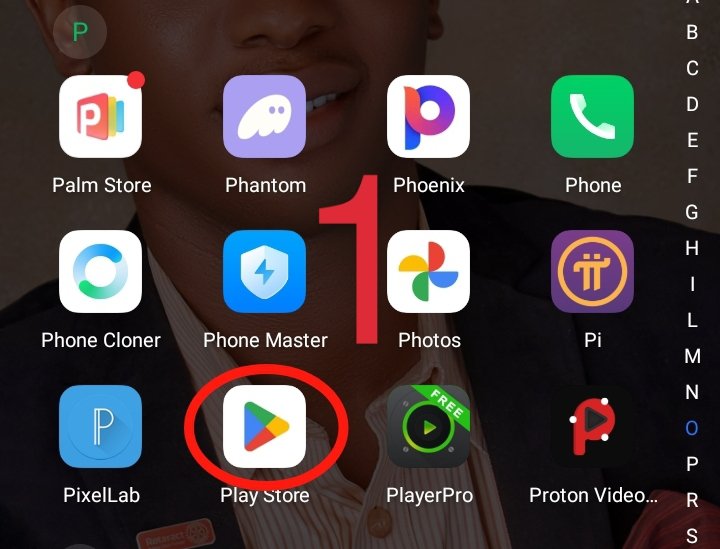
Step 1: Open the Google Play Store on your phone.
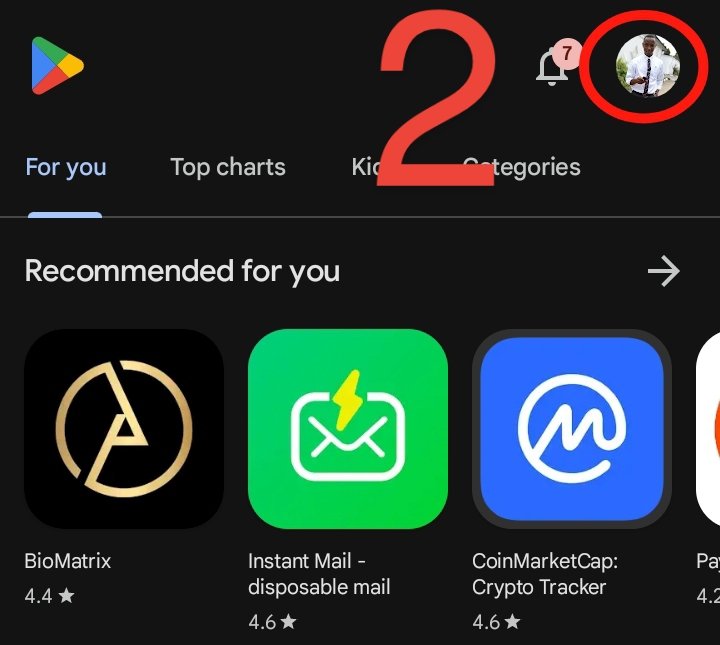
Step 2: Tap your profile picture in the top-right corner of the screen.
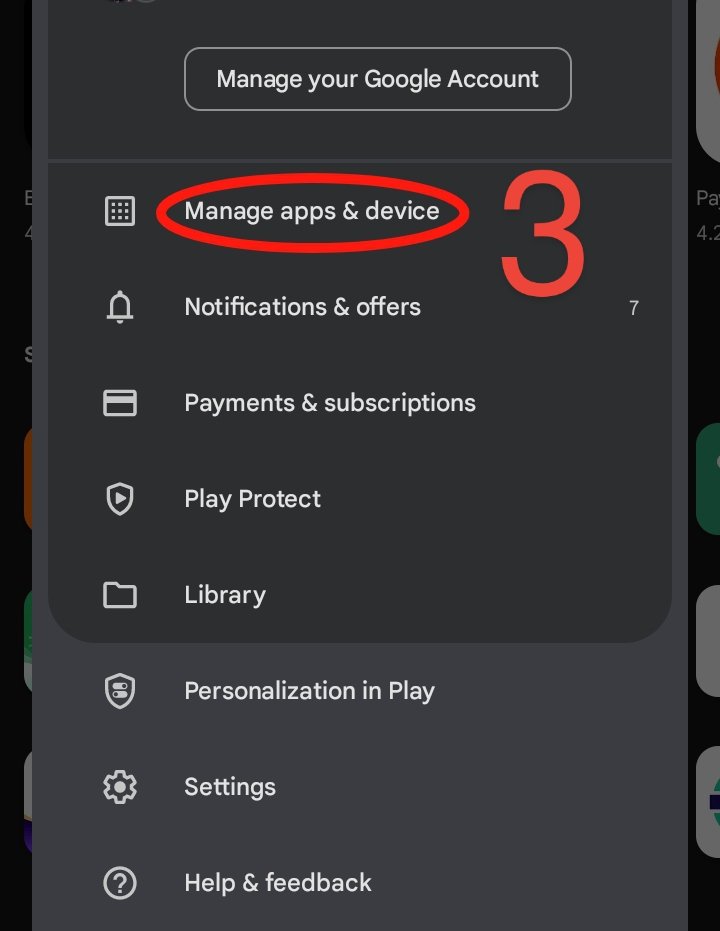
Step 3: From the drop-down menu, select "Manage apps and device."
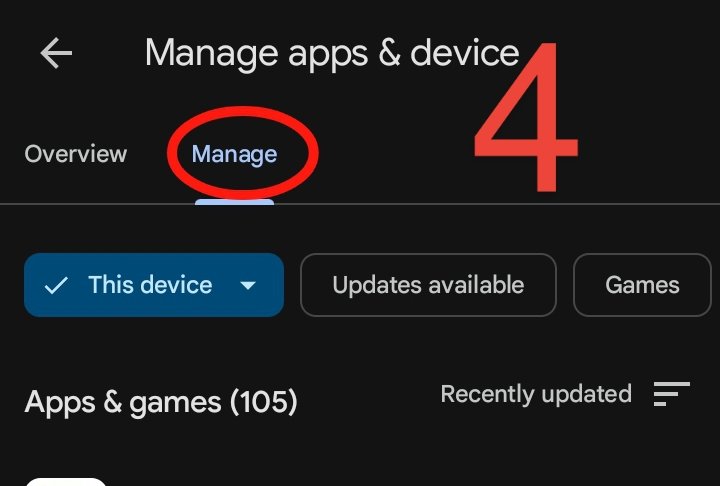
Step 4: Tap "Manage." You’ll see a new screen showing "Installed," "Updates available," and "Games."
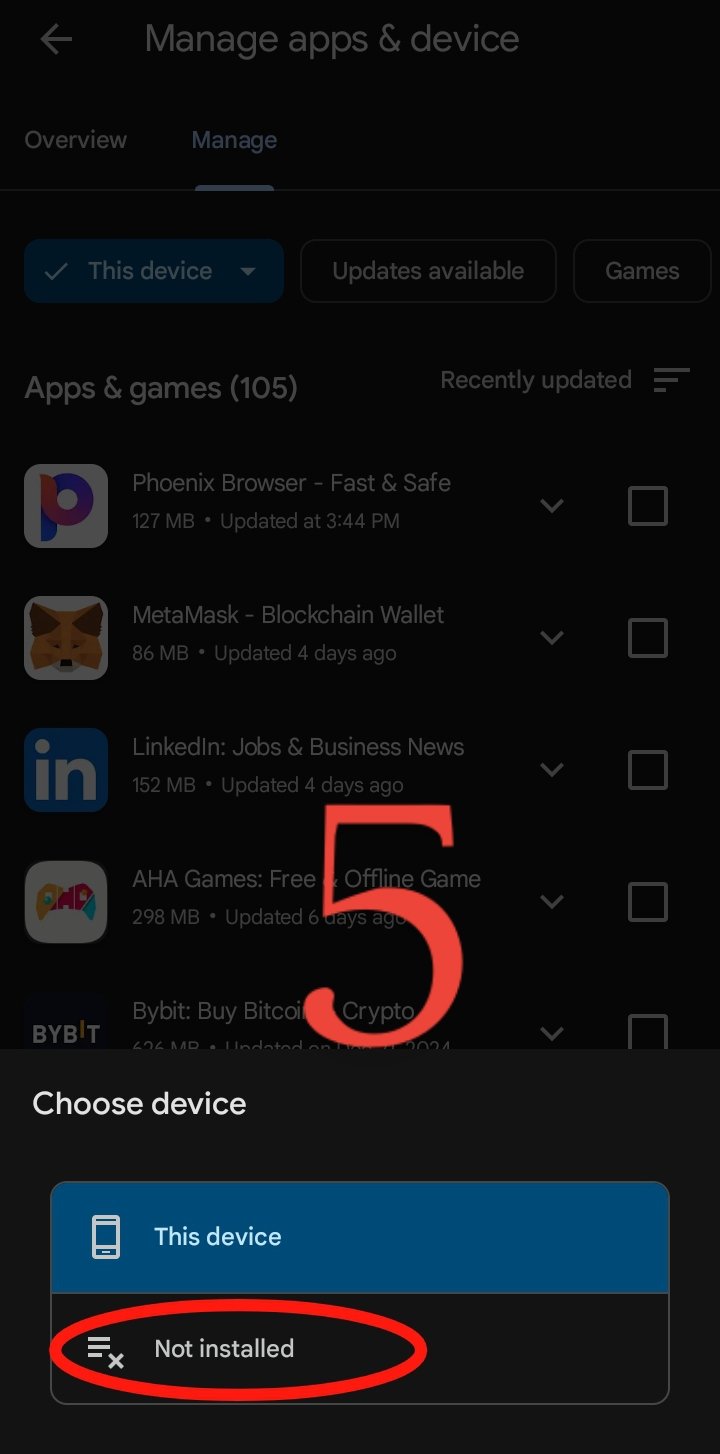
Step 5: Next to "Installed," tap the small arrow. A drop-down menu will appear. Choose "Not installed" to see all the apps you’ve deleted but are still taking up space.
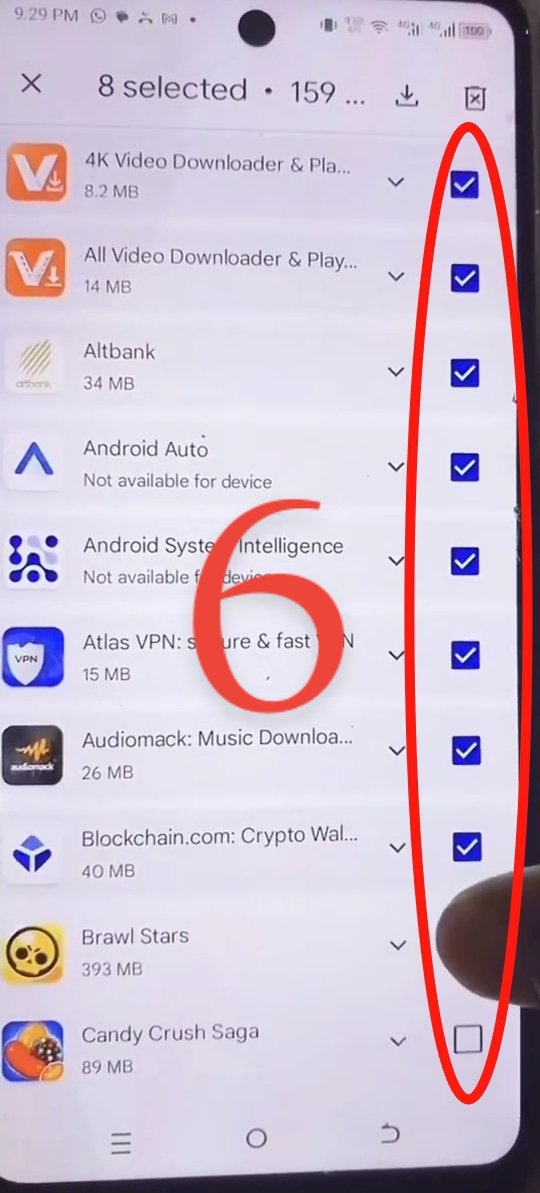
Step 6: Select and delete these unused apps.
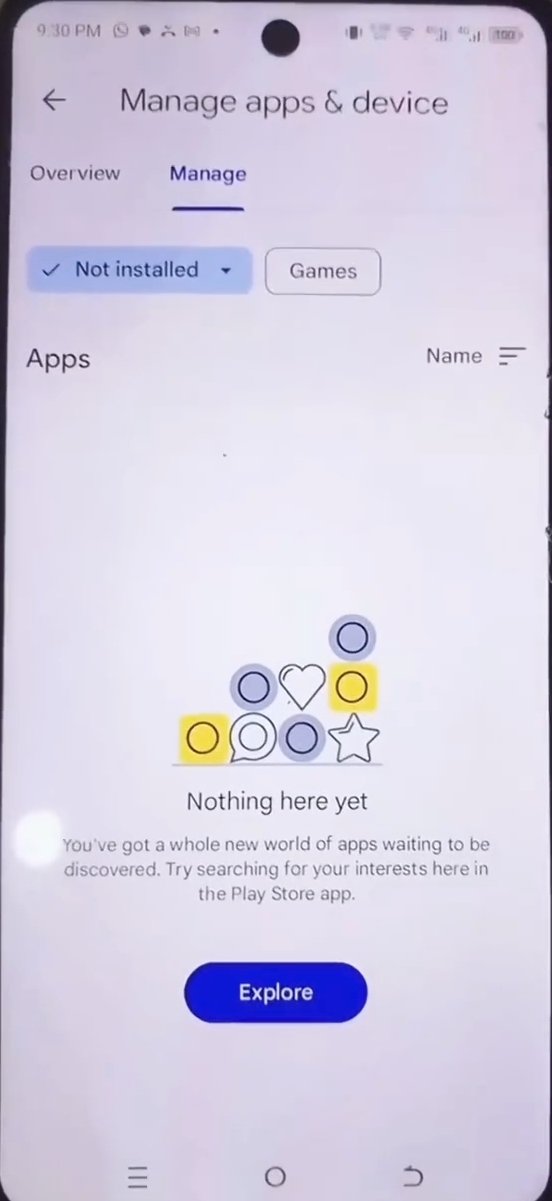
How your screen will look after the clean up
Congratulations! You’ve cleared up valuable storage space on your phone. If this tip helped, leave a comment and don’t forget to follow @nsigo1 for more useful tips!
Posted Using InLeo Alpha
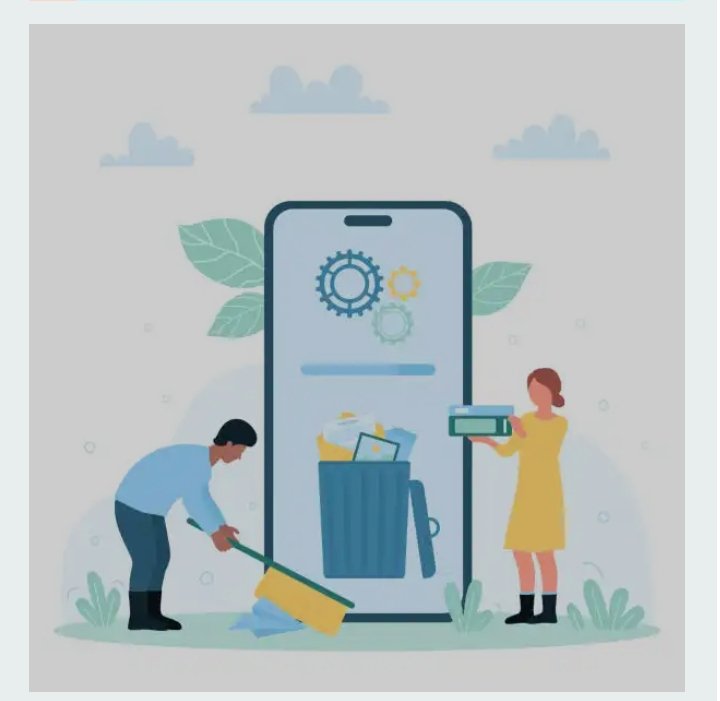
'The only person you are destined to become is the person you decide to be' - Ralph Waldo Emerson | Powerful share 💫