How to set Limit Order in a Solana Wallet app - Phantom
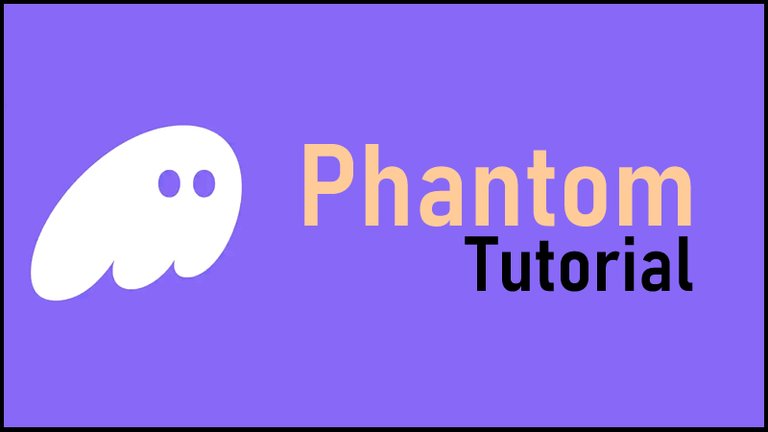

Introduction
Before I start this tutorial, I want to appreciate this amazing community and its team for kicking off the idea. Am fully into tech and love doing tutorials to help my audience increase their tech knowledge. Hoping this one would be first of many to come. Cheers @olujay!!!!
So in this tutorial, we will learn how to set Limit Order in one of the popular non-custodial apps on the Solana blockchain - Phantom. I know that probably, some of my readers are not from the crypto space. So before I head straight into the tutorial, it would be nice to give a background overview of what limit orders are in crypto trading.

Why crypto traders utilize limit orders
The cryptocurrency market is a volatile environment where nothing stays permanent. The price of crypto assets go up or down in the smallest possible time. Its highly difficult to predict what they would be at any point in time. Crypto traders make their profit if they buy at a low price and sell when the price has gone up. The challenge is: How do you catch the market at that critical low point of entry or high point of exit? That is where a feature of most crypto markets/wallets becomes invaluable - limit orders.
Limit orders are trades that are set up by a crypto trader to execute at a specific price. Basically, the trader places a buy or sell limit order in the market to fill at that pre-determined time. For example, a trader might place an order to Hive when the price falls to a certain level, say $0.25. In the same manner, the trader can decide to sell their portfolio (Hive for example) to sell at a specific price like $0.40. Once the limit sell or buy order is set up, the wallet automatically executes at that set price.
So with Limit orders, it is possible for a crypto trader to enter or exit the market at a price of their choice. It gives the trader a measure of control of when to execute trades in order to make profit from price movements.
Having had a background knowledge of what limit orders are and why crypto traders need them, we are better prepared to head straight into the above mentioned tutorial.

Setting up a sell limit order in Phantom
Note: To better understand this tutorial and if you wish to practice it, you need to download Phantom mobile wallet app from Google PlayStore. And maybe need small quantity of SOL or any other token in the app to set up the order.
I will demonstrate this tutorial using $popcat, a token I already own in my phantom wallet. Our sample is a Limit order sell $popcat for $solana. So we will sell $popcat for $solana.
Now lets get into the steps:
Step 1: Open your Phantom wallet. From the homepage, click the browser icon at bottom right.
Step 2: Once the browser opens, click on Jupiter Defi. Check illustration below:
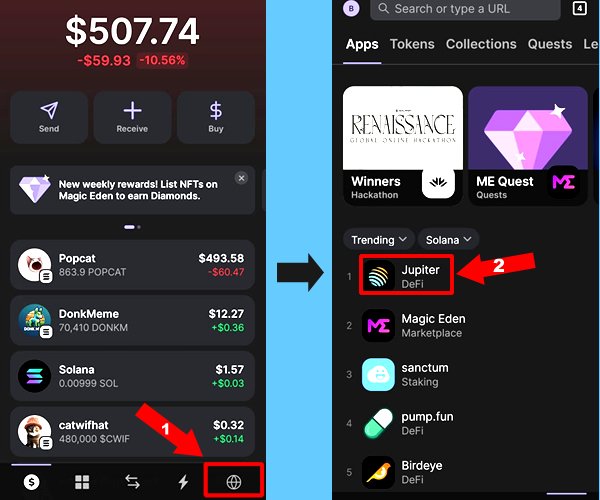
Step 3: Click on Connect to link your wallet to the browser. A confirmation message appears at the bottom once your wallet is successfully connected. Check image below:
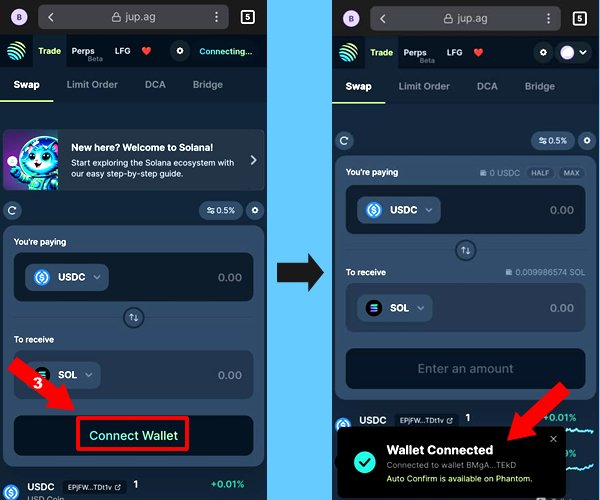
Steps 4: After connecting your wallet, click on the Limit Order tab on top of the wallet page.
Step 5: Click the box to select the token you wish to sell. In this example, I have selected POPCAT.
Step 6: Enter the rate at which you wish to sell. Note that at the time of this tutorial, the exchange rate of popcat to sol was $0.00362 (check top of image below). But In this case, I wish to sell when rate has gone up to $0.0040. So that is why I have entered $0.0040 in box for step 6.
Step 7: Enter the time frame for this sell order to expire. I have selected Never because I want the sell order to execute for as long as it takes for the rate to get to $0.0040. Check illustration below for steps 4-7.
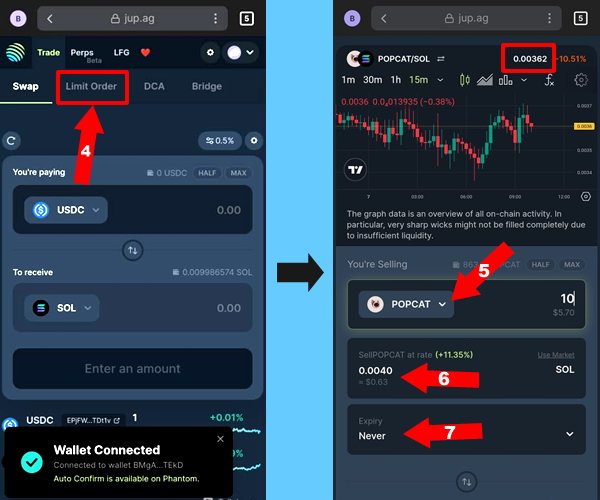
Step 8: Select the token to recieve after the sell order is executed. In this example, I wish to sell POPCAT for SOLANA. So in this box, I selected SOL.
Step 9: Click Place Limit Order to execute the instructions you have given.
Step 10: In the new window, Click the Confirm button to finish the set up. Check image below:
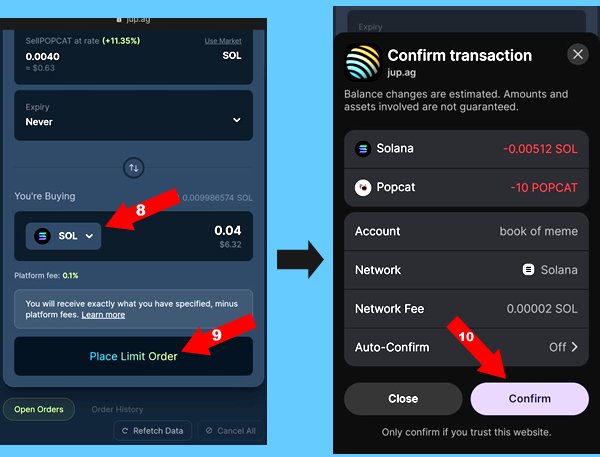
If you were able to follow up to this point, congratulations. You have set the limit sell order. The system will continue to monitor and execute immediately the set rates materialize in the market.

Conclusion
This is how to set Limit Order in Phantom. The example here is for Popcat/Sol. You can still repeat the same process to buy or sell any token pairs in Phantom wallet. Feel free to ask any questions in the comment section if there is something you do not understand in the tutorial. See you in the next one!!!!
Image credit
Phantom logo in Thumbnail is from Playstore. All other images are screenshots from my Phantom mobile wallet app.
Posted Using InLeo Alpha
Fantastic! I personally love detailed how-to guides. The step-by-step explanations and illustrations here are just right for anyone to understand and get practical quickly. Thanks for choosing to add value here, man. I'm glad you came through. A gentle clarification, though. While the community surrounds the digital world, including how-tos, it is more about "ways of living." That is, a how-to guide around a personal finance software or app, experience or comparisons between financial wellness tools, or even what your everyday life is in your online world, would be more in line. Crypto-centric tools and wallets would be more suitable in LeoFinance. I hope you understand the angle, but I must say that I am drawn to how you carefully put together a how-to guide.
Thanks man for the headsup. Its clearer right now. Hoping to come up with content that beat suits the community ideals. Appreciate the kind words.
No worries, man. We help ourselves around here. See you again, hopefully.
Sure. Will stick around. Nice job with this community initiative though.
I appreciate the encouragement, man. Thank you!
Is there a way we can earn the $popcat token?