Updating from Windows 10 to Windows 11
At first glance, this may seem like a very easy thing to do.
However, if your device is not compatible with due to hardware, it may be a bit more difficult.
In this post I will go through some steps that is the official Microsoft way of updating with an older machine.
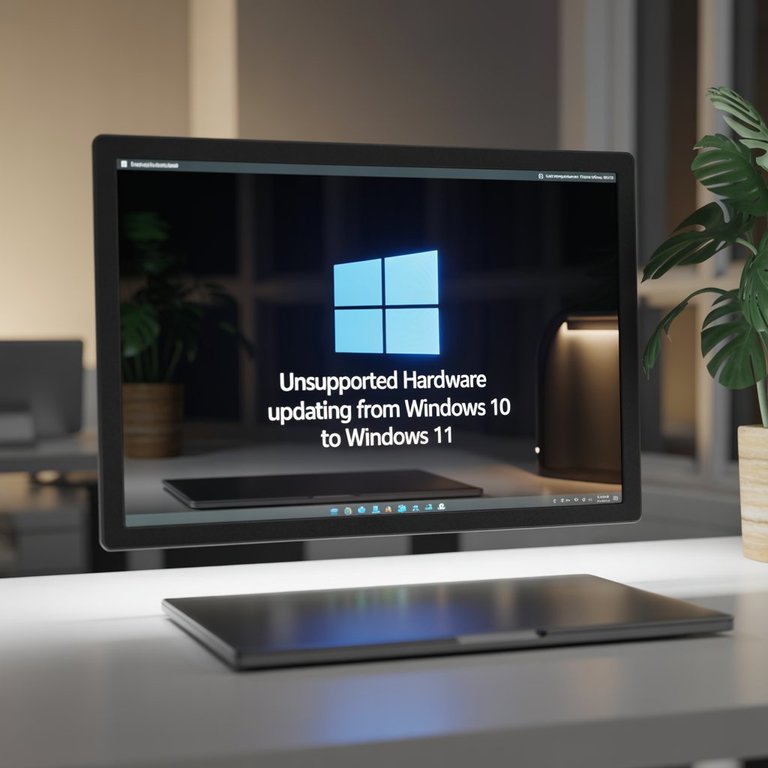
Before anything else
Make sure your device is fully up-to-date.
For Windows 10, this means being on version 22H2.
- To see this, type
winverin your start menu, and run the command.

- Optional
To make sure your machine is not supported to upgrade to Windows 11, proceed by right-click on the start-button and click "run". In the popup type intpm.msc
By doing this, you will get a window open, stating your machine isn't fit for Windows 11, as seen below.
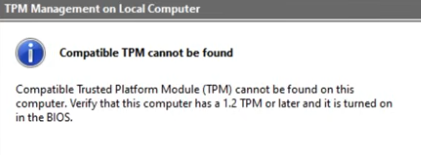
Step 2
If you want to keep your apps, programs etc you will have to open your command prompt as Administrator.
Do this by searching for "cmd", right-click and rund as administrator. Then type in the command dism /online / get-intl
This will display the language pack which is needed to keep your files. Remember your setting!
NB! You can also see this in your PC settings
Download Windows ISO file
Now, head over and download the Windows 11 ISO file.
You can do a Google search for "windows 11 download" and go to the Official Microsoft website.
It should be the top result.
Once there, scroll down as we do not want the Installation assistant or the Installation media.
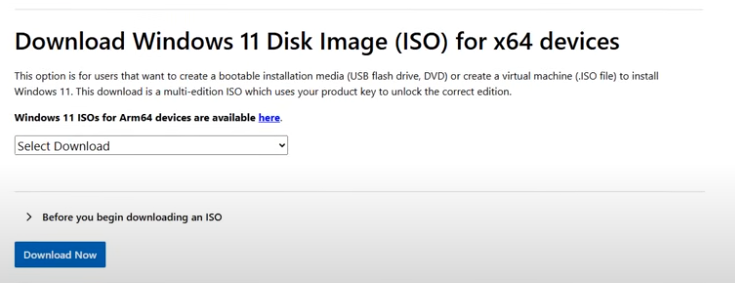
When you have selected the download version in the dropdown (there should only be one) proceed by clicking "Download now"
This will, a bit surprisingly, not start your download.
Instead you will have to select the language. Choose the same one as you have installed as default.
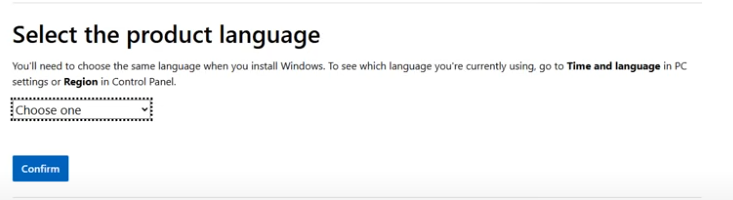
PLEASE NOTE
If you have "en-GB" as language, you need to select "English International" in the dropdown and not "English (United States)". Otherwise you will not be able to keep your apps and programs.
Step 3
The technical part is adding a registry key which will allow upgrading with unsupported TPM or CPU.
To do this, go to your start-menu and search for regedit. Run as administrator.
Once in here, navigate to HKEY_LOCAL_MACHINE -> SYSTEM -> Setup -> MoSetup
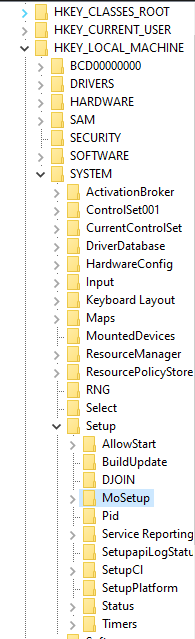
On the right-hand side you will see a larger window.
Right-click and then add new -> DWORD-value (32-bit).
Name: AllowUpgradesWithUnsupportedTOMOrCPU
Double click this name and update the value data to 1
It will now look like this

Step 4
Locate your downloaded ISO file and mount it.
When this is done, you can see in the address bar which drive it's on (Mine was on D:)
Instead of clicking the setup you see once it's open, you go to command prompt.
Open your start-menu and search for cmd and run as administrator.
Change drive to the drive you have open (when you mounted the ISO file)
Simply type in D: and hit enter (change letter if needed)
To make sure you're in the right directory, type in dir and hit enter to see the content in the folder you're in.
To start the setup process: in your command prompt type in
setup.exe /Product Server /Compat IgnoreWarning /MigrateDrivers All
This looks like it will install Windows Server, but it won't.
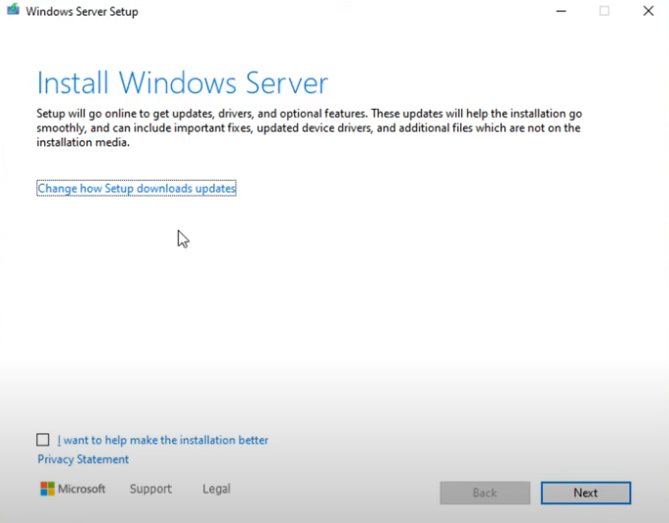
Since we are bypassing a few warnings etc, we will now be able to upgrade to Windows 11.
If you have selected the wrong language, you will see an option being greyed out
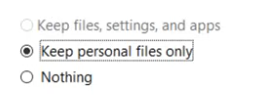
If you have done this on purpose, proceed.
If you want to keep everything, it has to look like this (except this one is in danish)

Install
All there is left to do now is installing the update.
PLEASE NOTE
Since you are installing Windows 11 on unsupported hardware, Windows may or may not stop updates or otherwise make it difficult for you to have a fully smooth running PC.
Personally I have not experienced any issues at the time of writing.
This is how you install Windows 11 on unsupported hardware.
It is entirely up to you whether you want to or not
Images in this post is a mix of AI generated (cover image) and screenshots from physical and Virtual PC.
I get messages of update, yet need to buy the license first. Hopefully, a laptop upgrade might bring a new Windows. :D
If your windows is activated, there shouldn't be a problem. Mine went through without any problems 😄
!BBH
It came with the laptop activated, so you think there will be some issue? I'll solve it. !LOLZ
lolztoken.com
The plot thickens.
Credit: marshmellowman
@caspermoeller89, I sent you an $LOLZ on behalf of lordshah
(1/8)
Farm LOLZ tokens when you Delegate Hive or Hive Tokens.
Click to delegate: 10 - 20 - 50 - 100 HP
All issues can be solved one way or another 😃
I like what you shared, we live in a technological era and I believe we all need this. Also @caspermoeller89, your post has traces of AI content, though not that high, I will advise you refrain from the use of AI.
What??
There is absolutely no AI in this!
Since I'm currently on the blacklist I am working my way out of that, both by not using AI at all (except cover image) and declining rewards.
No problem then.
Thank you. And sorry for th explosive outburst.
Is what part of the post seems AI, if I may ask?
Sidenote to this article.
I apparently typed in the wrong name for the registry.
It is TPM and not TOM